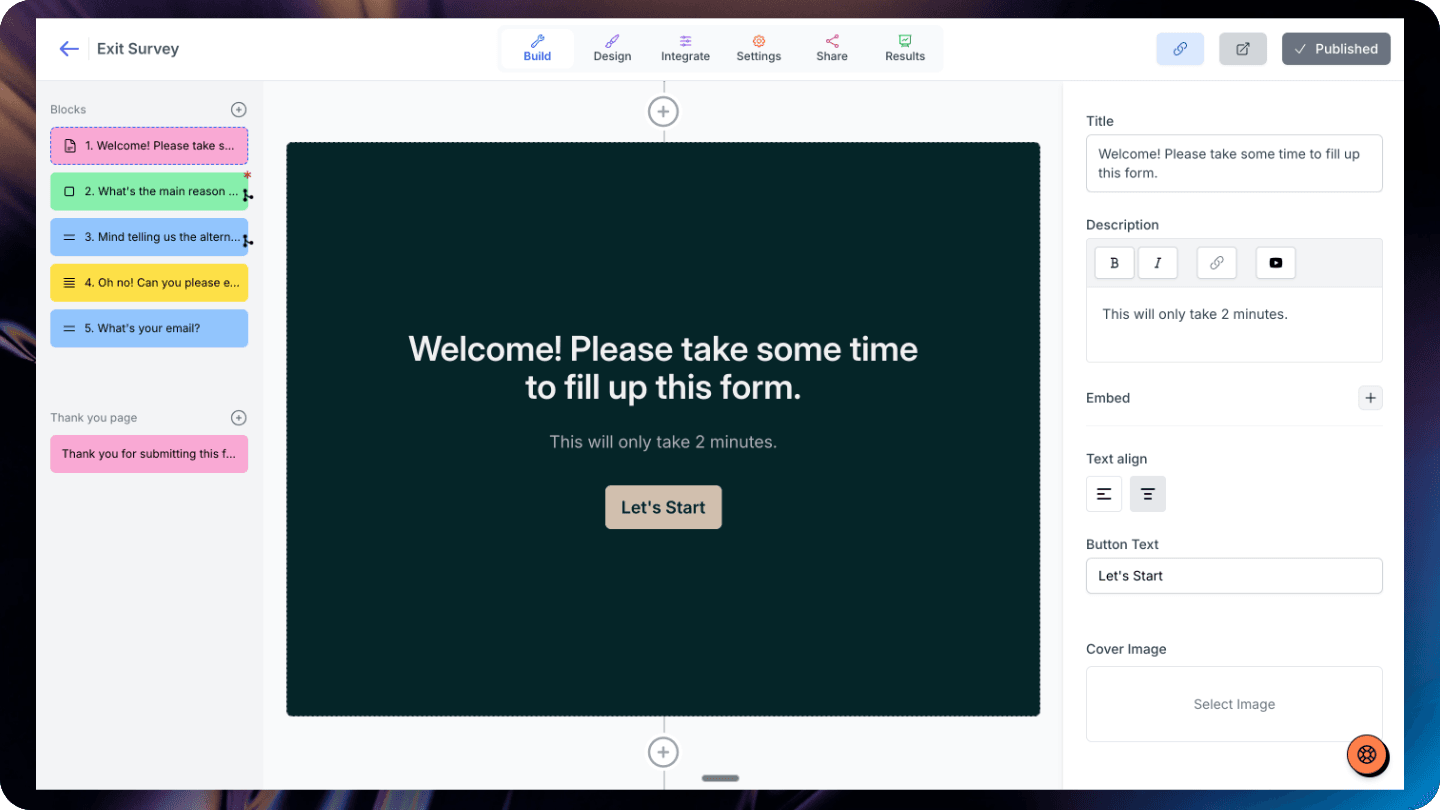Google Form's dropdown is already searchable. You can just open the dropdown and start typing. That being said, it's not quite intuitive for a user to know that they can type and search as there are no search input.
How to make dropdown in Google forms searchable? There are 2 solutions available:
1. Use Pretty Forms Designer extension
First you need to install the pretty forms extension.
After you have installed the extension, go to your Google form and make sure the extension is activated by clicking on the puzzle (extension icon) at the top.
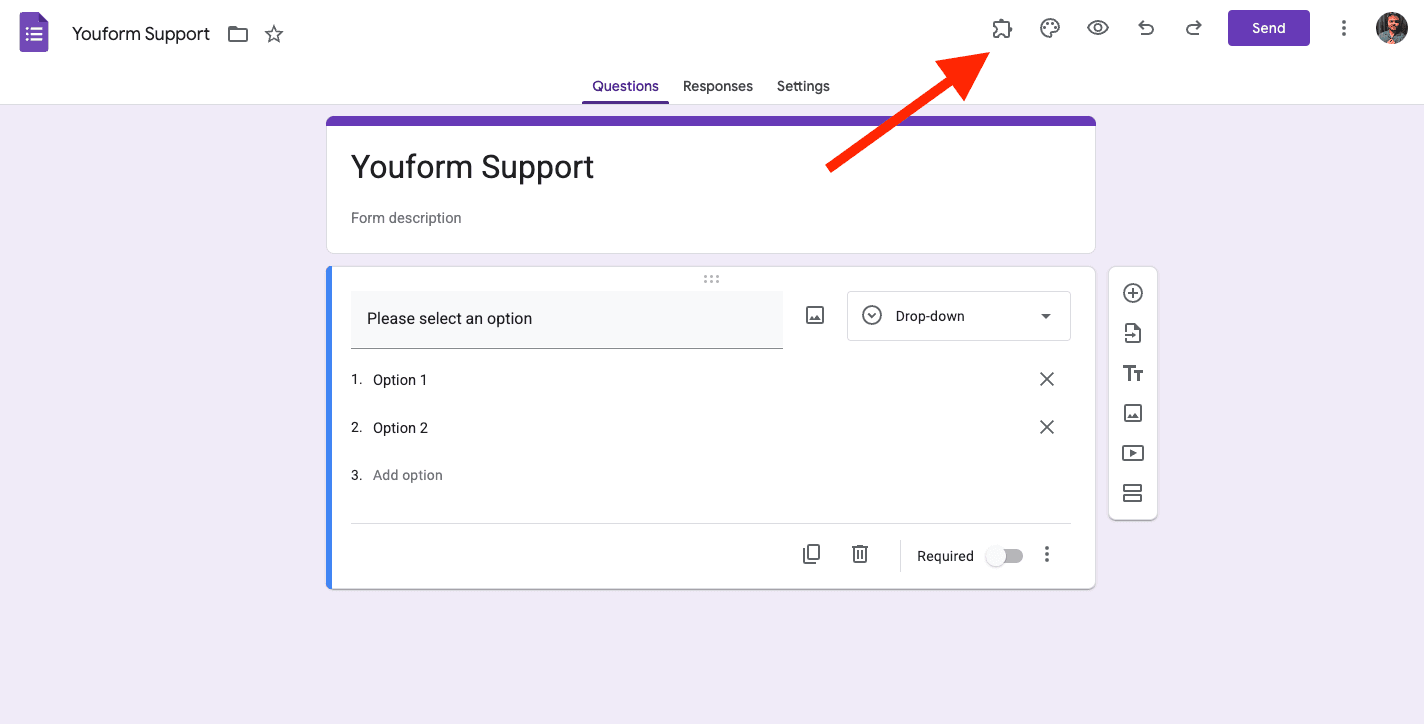
Then click on the Pretty Forms Designer from the puzzle dropdown and open the designer from the "Open Form Designer".
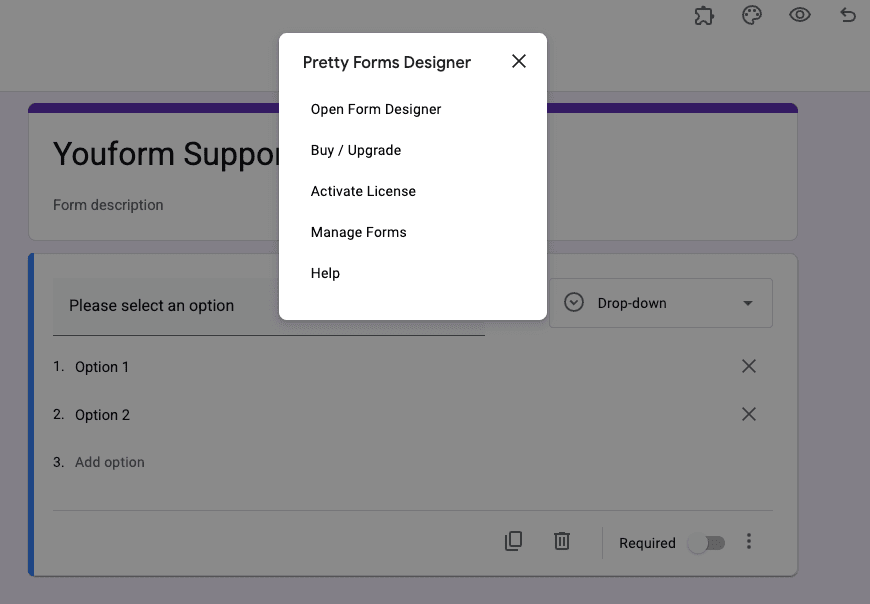
In the popup designer you can then select your dropdown question and click on the button "Options for item" as shown below:
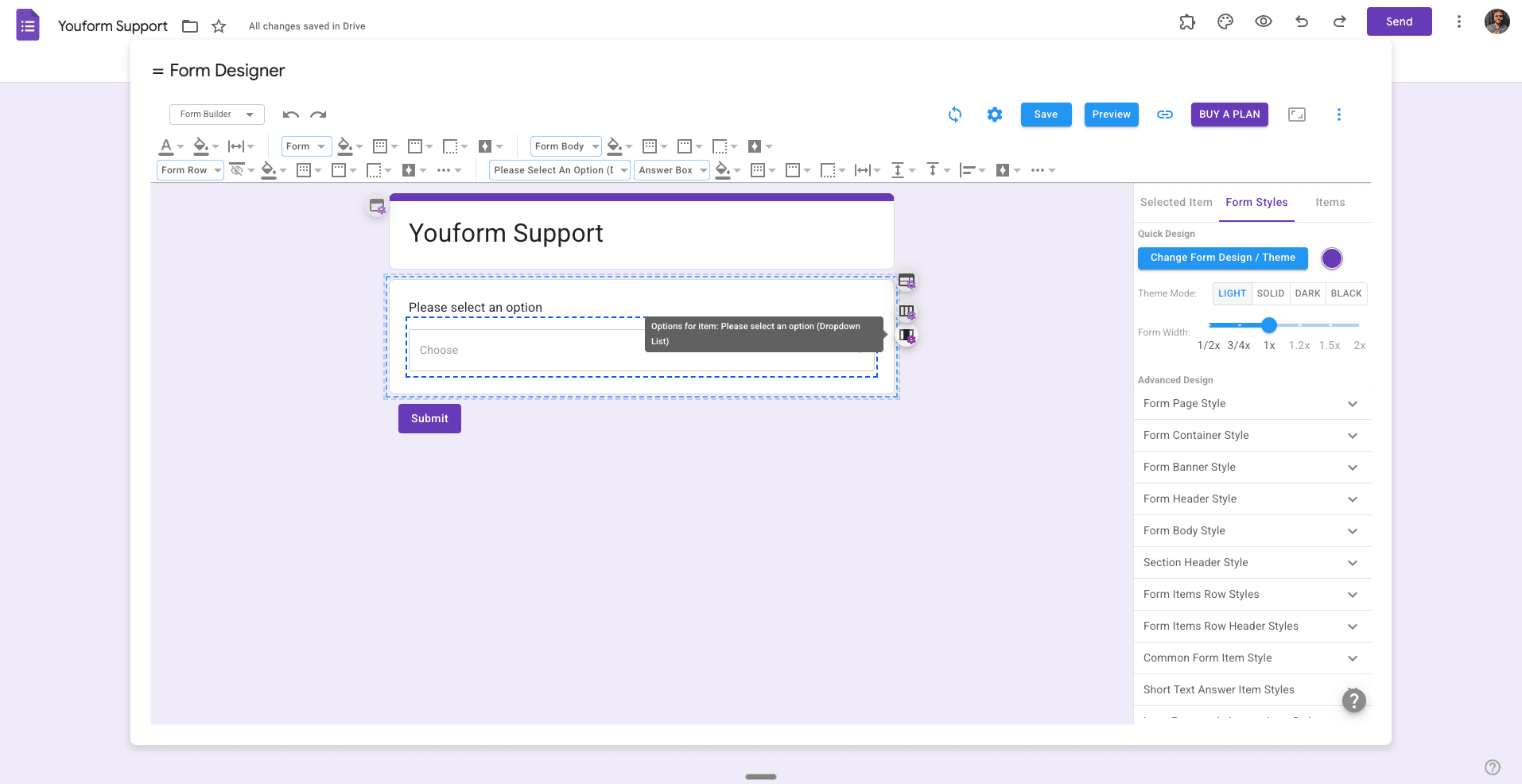
Then select the "Make Dropdown Searchable" from the list. You can now preview and save this. Your form will start having the searchable dropdown.
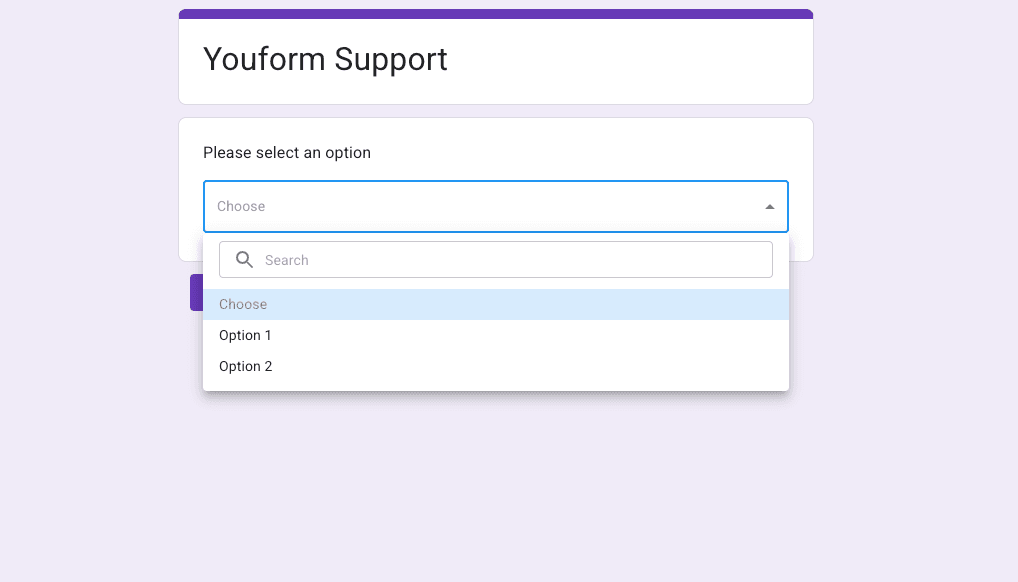
Cons of using this approach:
Remember two things while you use this add-on:
- This isn't entirely free. This is a paid add-on. You can use two forms and up to 10 responses in the free version. But if you need more, you need to go for one of their paid plans.
- The design limitations are there. The searchable dropdown when opened is not focused, so the user has to click on the input to start typing, which isn't great for user experience in my opinion.
2. Use a better alternative: Youform
Using Youform is no brainer as it not only provides the searchable dropdown (try it here) but also has much better user experience than Google Forms. Moreover, Youform is free for unlimited responses and provides much more features than Google Forms like
- Partial submissions (you can view submissions even if your users left the form without submitting)
- Multi language support
- Custom domains
- Better designed forms
- Lots of integrations
- ... and much more which you can check here.
You can check a sample Youform below:
![Google Forms redirect after submit [Solved]](https://assets.superblog.ai/site_cuid_clti911u70009j6wijndw66kq/images/screenshot-2025-10-13-at-12-1760340226732-compressed.png)
![A free Delighted alternative [Unlimited submissions]](https://assets.superblog.ai/site_cuid_clti911u70009j6wijndw66kq/images/picyard1753900950542-1753900981626-compressed.png)