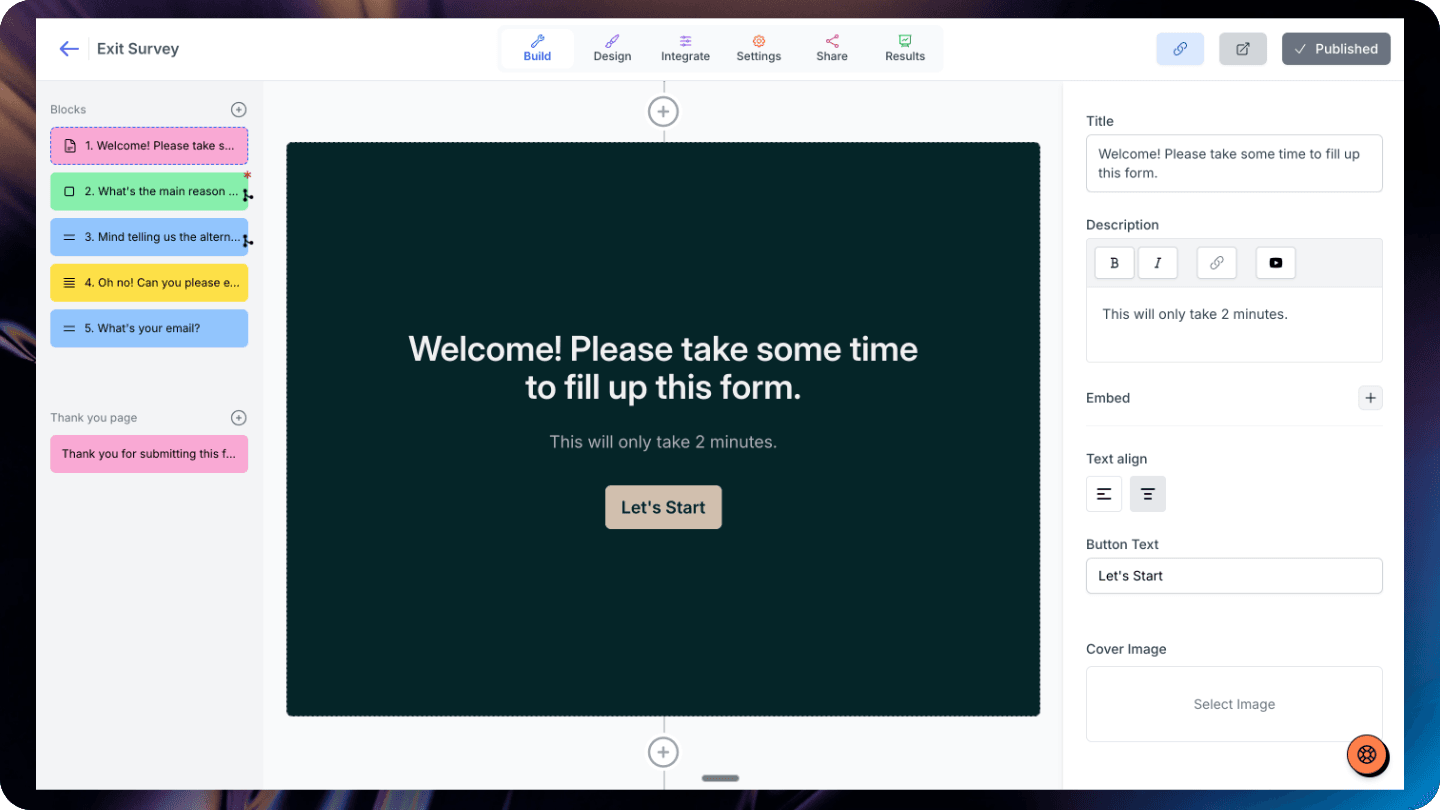Youform is a powerful and intuitive form builder which provides native Cal.com integration for meeting and appointment scheduling.
How to setup Cal.com in Youform?
1. First go to Youform dashboard and open the form where you want to add Cal.com. Obviously you can create a new form as well.
2. Click on the new block button and then select the scheduler block from the block selection modal.
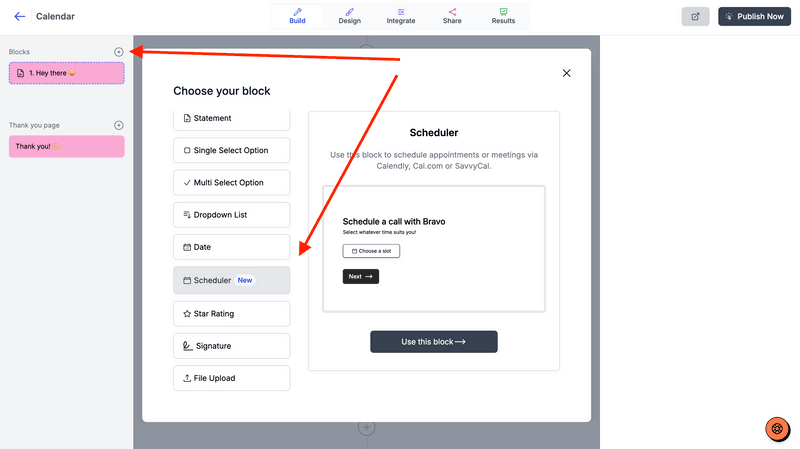
3. Choose Cal.com from the "Schedule with" selector and fill Cal.com link (next step for how to find it).
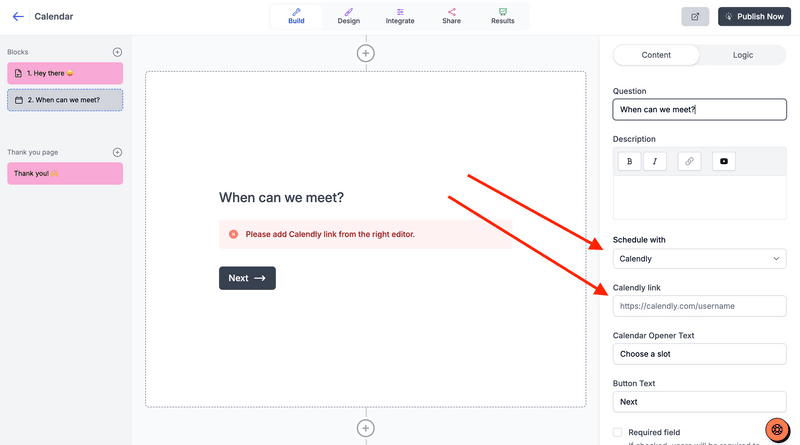
4. Go to your Cal.com dashboard and copy the link as shown below. You can copy the "Direct link" or "Event Specific link".
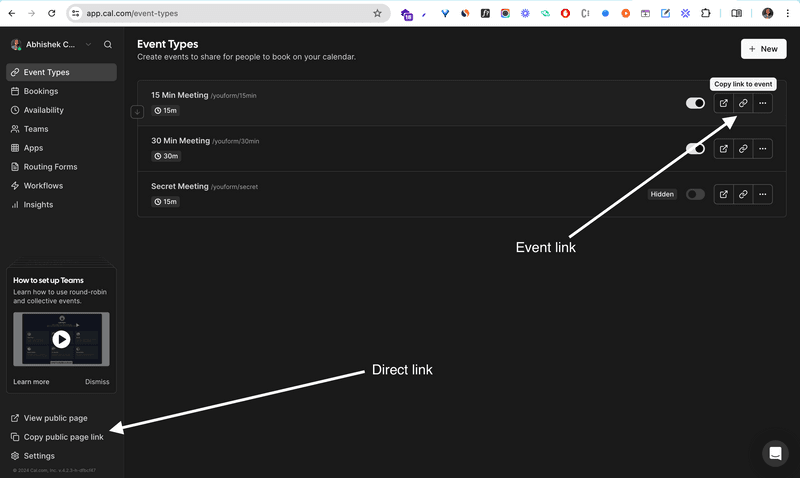
5. Now paste it inside your Youform dashboard.
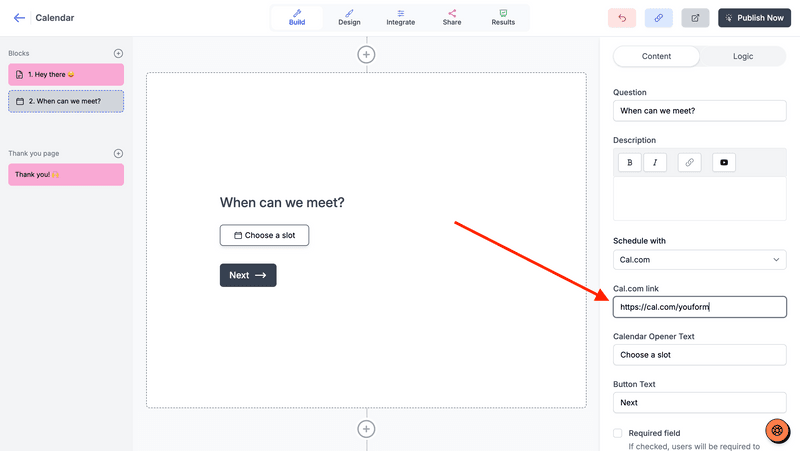
6. Change the calendar opener button text if you want and publish the form. You can only view the calendar working in the published form only.
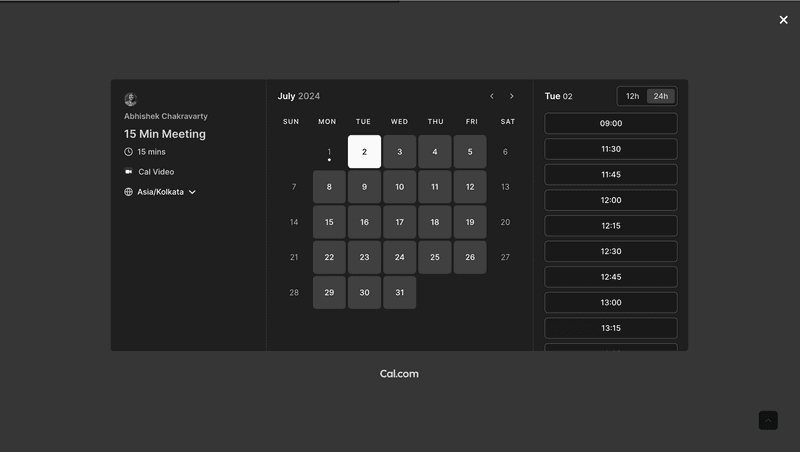
![Google Forms redirect after submit [Solved]](https://assets.superblog.ai/site_cuid_clti911u70009j6wijndw66kq/images/screenshot-2025-10-13-at-12-1760340226732-compressed.png)
![A free Delighted alternative [Unlimited submissions]](https://assets.superblog.ai/site_cuid_clti911u70009j6wijndw66kq/images/picyard1753900950542-1753900981626-compressed.png)